Prepare Farmer Drives [DEPRECATED]
This guide has been deprecated by Prepare Farmer Disks - diskpart (CLI)
Introduction
This guide will provide instructions on how to prepare farmer drives for Space Acres on Windows 11 with Disk Management.
Format Drives
Right click on the start menu and bring up the Disk Management app. You may receive a pop up to Initialize Disk if you have new disks which do not have any partition tables. Click "OK" to have them initialized. Keep "GPT" selected for the partition style.
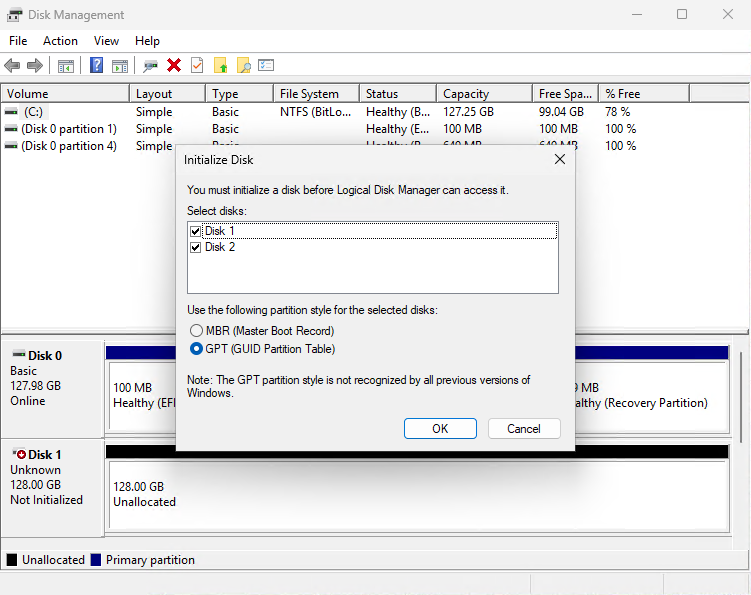
The next command will wipe and format your disk. This guide is intended only for those that want to utitlize the entire disk for farming. DO NOT proceed if you do not want to wipe your disks.
Once you have identified the disk you want to use for farming complete the following steps:
- Right click and choose "New Simple Volume".
- Click "Next" to start the wizard.
- For Volume Size, keep the default if you want to use the entire disk, then click "Next".
- Select the letter you want to assign. Then click "Next"
- On the Format Partition step, keep the defaults but add a "Volume Label". I use something like "Farm-1", "Farm-2", etc... Then click "Next".
- Now click "Finish"
Repeat the steps for each disk.
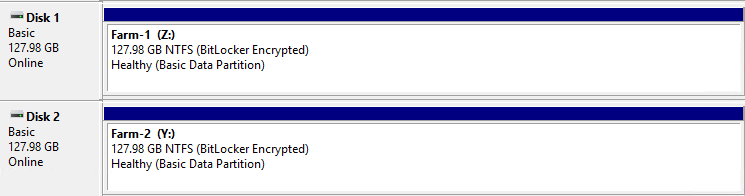
The disks are now ready to be connected to the Farmer.